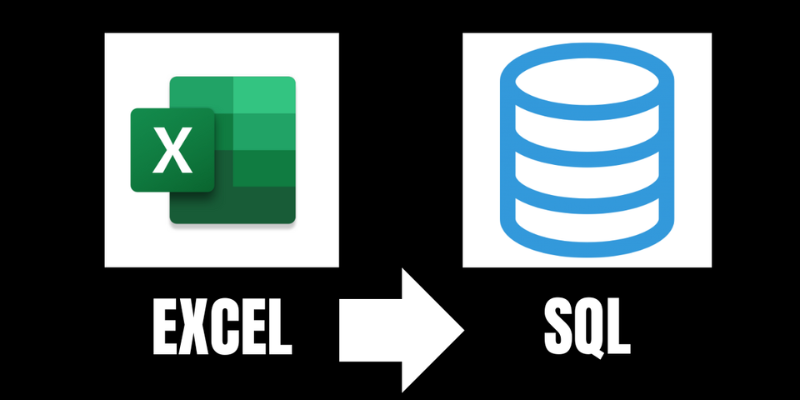
In today’s data-driven market, businesses depend on powerful tools to efficiently organize, analyze, and interpret vast amounts of data. For professionals handling routine data chores and visualizations, Microsoft Excel continues to be a top option. However, large datasets and intricate queries might be difficult for Excel to handle on its own. Structured Query Language, or SQL, becomes very helpful in this situation. You may automate repetitive reporting activities, analyze enormous datasets, and extract accurate information by integrating SQL with Excel.
Analysts can now carry out sophisticated filtering, joining, and aggregation right within Excel thanks to this integration. It provides more intelligent insights by bridging the gap between spreadsheet flexibility and database management. You will learn how to create and run queries, connect Excel to SQL, and optimize performance for efficient data analysis in this course. Gaining proficiency in these methods will improve the speed, accuracy, and scalability of your data workflows for practical business requirements. FITA Academy enables students to balance theory, hands-on query practice, and performance evaluation. Employers highly value SQL experts who demonstrate strong analytical thinking, database management, and collaborative problem-solving skills.
Excel-Based Data Analysis
For maintaining and accessing relational databases like MySQL, SQL Server, or PostgreSQL, SQL is the universal language. Conversely, Excel is very good at efficiently organizing, computing, and displaying data. By integrating SQL with Excel, you can query big databases easily without having to import entire datasets by hand. For instance, you could run:
FROM Sales, SELECT * WHERE Year = 2025 AND Region = ‘West’;
Instead of retrieving full tables, this just retrieves pertinent data. SQL preserves Excel’s simplicity while enabling users to dynamically filter, sort, and summarize records. Additionally, it eliminates redundant data and guards against human error when importing data by hand. Professionals don’t require programming knowledge to swiftly create personalized reports. Businesses may improve efficiency, accuracy, and insight generation in their data analysis operations by fusing SQL’s analytical capability with Excel’s accessibility.
Setting Up Excel
You must first create a secure connection with your database system in order to use SQL queries within Excel. To begin, launch Excel and select the Data tab. Choose Get Data → From Database → From SQL Server Database. After entering the right database name and server name, select an authentication method. You can import tables or write live queries for analysis once you’re connected. Boost your career opportunities by joining the SQL Training in Chennai, where you’ll gain practical experience in database management, query optimization, data analysis, and real-world SQL applications.
As an alternative, link Excel to several databases, such MySQL or Oracle, using ODBC drivers or Power Query. Flexible transformations are possible with Power Query prior to data input into workbooks. For data to be automatically refreshed, make sure your connections are steady and your credentials are correct. Your data will stay current and synchronized with real-time database changes if it is set up correctly. Effective, query-driven analysis utilizing Excel and SQL together is based on a solid relationship.
Writing and Executing SQL Queries in Excel
You can start creating SQL queries straight within Excel after the connection has been established. Go to Data → Get Data → From Microsoft Query → From Other Sources. Select your database connection or establish a new one. Once connected, type custom instructions using SQL View or the Query Wizard.
For example, carry out:
SELECT ProductName, SUM(SalesAmount) AS TotalSales
FROM Sales
WHERE OrderDate BETWEEN ‘2025-01-01’ AND ‘2025-12-31’
GROUP BY ProductName
ORDER BY TotalSales DESC;
This query organizes the results in descending order and summarizes total sales by product. The data can be loaded straight into Excel after execution. When source data changes, the link stays dynamic, enabling real-time refresh. Excel now functions as a clever interface for searching big datasets without requiring complicated installations thanks to this integration.
Visualizing SQL Query Results in Excel
You can turn your SQL findings into insightful summaries and graphics as they show up in Excel. Pivot tables are ideal for rapidly spotting patterns and summarizing aggregated results. To see patterns and relationships, make graphs and charts like line graphs and bar charts. Key information, such as high-performing regions or low-profit goods, can be highlighted with conditional formatting. Students should practice their tone of voice, body language, and eye contact. Learners who enroll in a Training Institute in Chennai for SQL develop strong database management skills, gain proficiency in writing efficient queries, and enhance communication abilities vital for data analyst positions.
Excel keeps a live connection to your SQL database, so you may update dashboards with new data at any moment. As a result, manual updates and repetitive exports are eliminated. Managers and stakeholders may easily understand complex datasets thanks to visualization. Excel becomes a real-time analytical powerhouse when combined with the accuracy of SQL. Better decision-making and quicker reporting cycles are supported by the instantaneous visualization and connection of live data.
Troubleshooting and Optimizing Performance
Even though Excel-SQL interaction is strong, improper optimization could lead to performance problems. Avoid using SELECT * in queries and just include the necessary columns to save speed. To speed up search and retrieval times, database tables should always be indexed. When importing findings, look for data type inconsistencies. Excel occasionally misinterprets date or number data. Before loading complete records, test queries with smaller datasets using SQL’s TOP or LIMIT clauses.
Excel’s refresh settings can be adjusted to avoid needless updates that impede performance. To avoid stalling during massive data operations, take into account Power Query’s background load capability. Stable data visualization experiences, faster query results, and dependable connections are all guaranteed by consistent tuning. You may optimize Excel’s usability and overall system efficiency by honing your SQL commands.
Real-World Cases
Data analysis procedures are streamlined by the SQL-Excel combo, which serves a variety of businesses. Professionals in sales and marketing use Excel dashboards to directly examine revenue trends, customer groups, and geographical performance. SQL is used by finance teams to retrieve real-time transactional data for forecasting, budgeting, and spending tracking. Inventory managers use real-time queries connected to ERP systems to monitor stock levels and supplier performance. HR departments use centralized databases to evaluate salary distribution, employee performance, and turnover rates.
Businesses may save human data entry and speed up reporting by combining SQL queries with Excel. Decision-makers can quickly obtain precise and current information with this method. This integration increases the speed, intelligence, and dependability of analytics across departments, whether they are examining customer behavior or corporate performance.
Enhancing Workflow and Automation
Use Excel’s built-in tools to automate repetitive data retrieval tasks to improve workflow. Set up automatic refreshes to ensure that reports always show the most recent data. Before analyzing data, clean and shape it using Power Query transforms. Use VBA macros that execute SQL queries automatically when a worksheet opens for repetitive reporting activities.
To prevent misunderstanding and preserve structure, clearly arrange links within Excel’s Data Model. Automation saves time, minimizes human mistake, and maintains project consistency across numerous users. Business intelligence tasks become more simpler and more effective when Excel’s versatility is combined with SQL automation. This method assists analysts in concentrating on insights rather than tedious data processing.
Conclusion
A robust data analysis solution that strikes a balance between database strength and accessibility is produced when SQL and Excel are combined. By offering direct access to live MySQL database management system and enabling sophisticated queries without the need for manual imports, SQL improves Excel. This integration expedites decision-making, increases accuracy, and simplifies procedures.
Professionals can create dynamic dashboards, automate routine reports, and conduct sophisticated analysis by becoming proficient with SQL queries in Excel. These abilities are now crucial for managers, corporate executives, and data analysts as companies depend more and more on real-time insights. Acquiring knowledge of SQL for Excel not only increases productivity but also changes how you manage and analyze data in your professional life.
